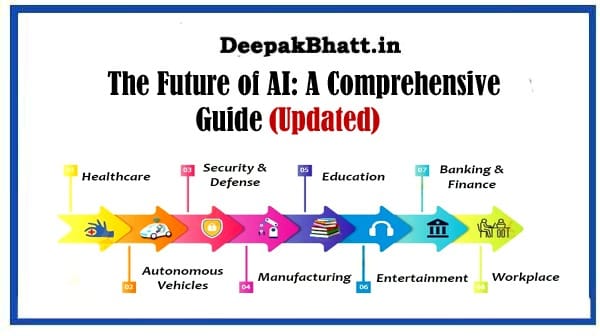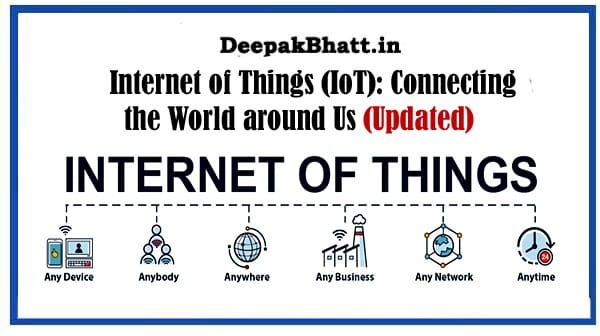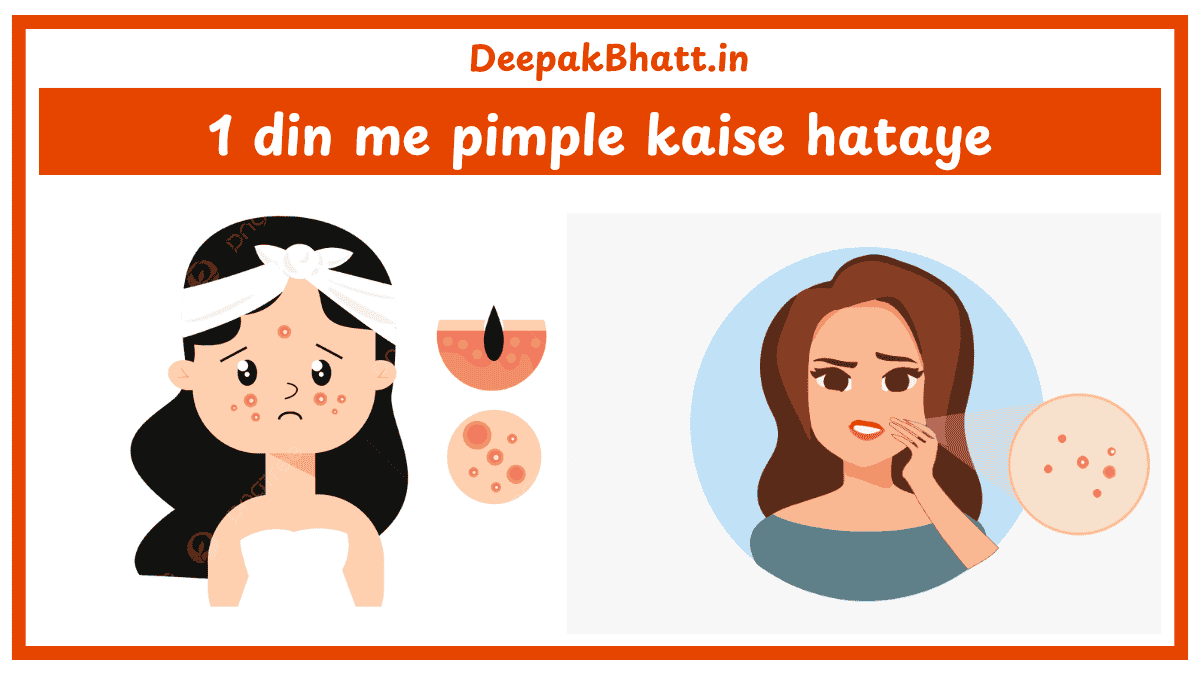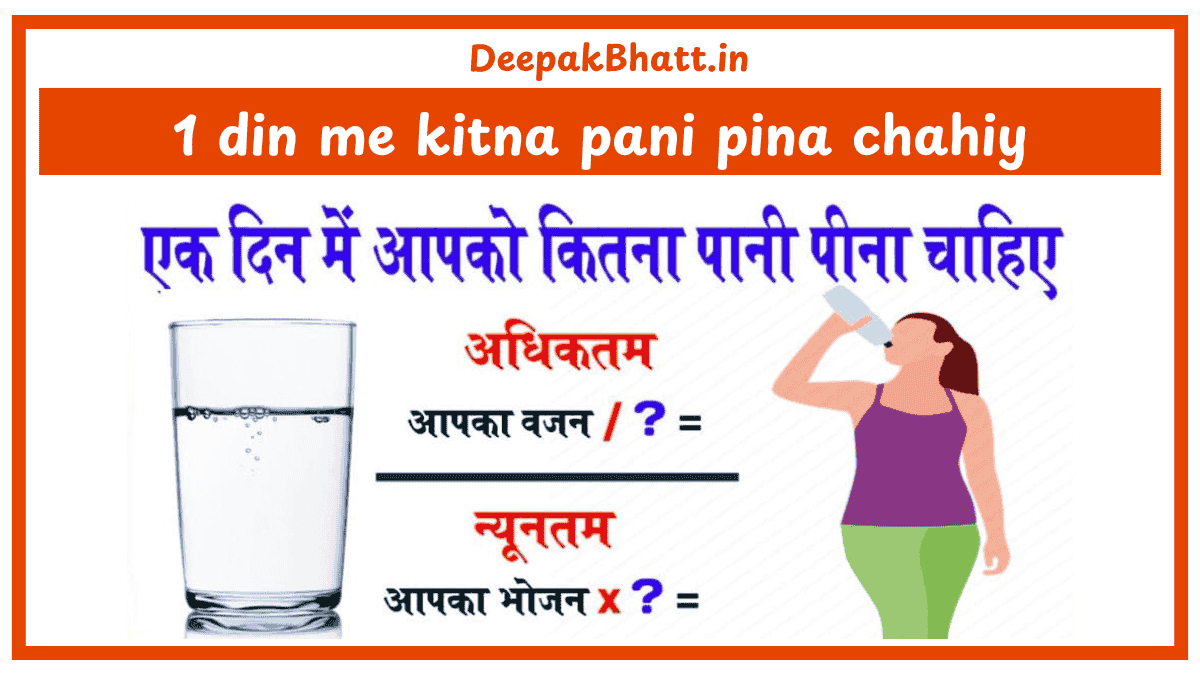how to delete apps You can uninstall apps you’ve installed on your phone.
If you remove an app you paid for, you can reinstall it later without repurchasing it. You can also disable the system apps that came with your phone.
- 1 1. How to Delete apps that you installed on Android
- 1.1 How to Unused apps
- 1.2 2. Uninstall or remove apps and programs in Windows 10
- 1.3 Step 1- Uninstall from the Start menu
- 1.4 Step 2- Uninstall from the Settings page
- 1.5 Step 3- Uninstall from the Control Panel (for programs)
- 1.6 2. Uninstall or remove apps and programs in Windows 11
- 1.7 Step 1- Uninstall from the Start menu
- 1.8 Step 2- Uninstall in Settings
- 1.9 Step 3- Uninstall from Control Panel
- 1.10 3. How to Remove apps from iPhone
- 1.11 4. How to delete apps on a computer
- 1.12 5. How to delete apps on mac
1. How to Delete apps that you installed on Android
Open the Google Play Store app Google Play.
At the top right, tap the Profile icon.
Tap Manage apps & devices and then > Manage.
Tap the name of the app you want to delete.
Tap Uninstall.
Note : If you delete or disable an app, you can add it back to your phone. If you bought an app, you could reinstall it without repurchasing it. Learn how to reinstall and re-enable apps.
How to Unused apps
If you haven’t used apps for a long time, Android optimizes them by:
Freeing up space by deleting temporary files
Revoking app permissions
Stopping the apps from running in the background and sending any notifications
You can go to Apps and then unused apps to review apps that were unused and have been optimized.
If you want to exclude any specific app from this feature, go to App Info > and then Unused apps > and then Pause app activity if new toggle, then turn this off.
2. Uninstall or remove apps and programs in Windows 10
SelectStart and look for the app or program in the list shown.
Press and hold (or right-click) on the app, then selectUninstall.
Step 2- Uninstall from the Settings page
SelectStart, then selectSettings>Apps>Apps & features.
Select the app you want to remove, and then selectUninstall.
Step 3- Uninstall from the Control Panel (for programs)
In the search box on the taskbar, typeControl Paneland select it from the results.
SelectPrograms>Programs and Features.
Press and hold (or right-click) on the program you want to remove and selectUninstallorUninstall/Change. Then follow the directions on the screen.
2. Uninstall or remove apps and programs in Windows 11
SelectStart>All appsand search for the app in the list shown.
Press and hold (or right-click) on the app, then selectUninstall.
Step 2- Uninstall in Settings
SelectStart>Settings>Apps>Apps & features.
Find the app you want to remove, and selectMore>Uninstall.
Note:Some apps can’t be uninstalled from the Settings app right now. For help uninstalling these apps, follow the instructions to uninstall from Control Panel.
Step 3- Uninstall from Control Panel
In search on the taskbar, enterControl Paneland select it from the results.
SelectPrograms>Programs and Features.
Press and hold (or right-click) on the program you want to remove and selectUninstallorUninstall/Change. Then follow the directions on the screen.
3. How to Remove apps from iPhone
Remove an app from the Home Screen:Touch and hold the app on the Home Screen, tap Remove App, then tap Remove from Home Screen to keep it in App Library, or tap Delete App to delete it from iPhone.
Delete an app from App Library and Home Screen:Touch and hold the app in App Library, tap Delete App, then tap Delete.
4. How to delete apps on a computer
Select Start > Settings > Apps > Apps & features .
In search on the taskbar, enter Control Panel and select it from the results.
Select Programs > Programs and Features.
Press and hold (or right-click) on the program you want to remove and select Uninstall or Uninstall/Change. Then follow the directions on the screen.
5. How to delete apps on mac
Locate the app in the Finder. …
Drag the app to the Trash, or select the app and choose File > Move to Trash.
If you’re asked for a username and password, enter the name and password of an administrator account on your Mac. …
To delete the app, choose Finder > Empty Trash.
Disclaimer: By getting the information given above, you can remove all these applications through your own device.
All the information has been taken from the official site. You can also take all this information through the official website.