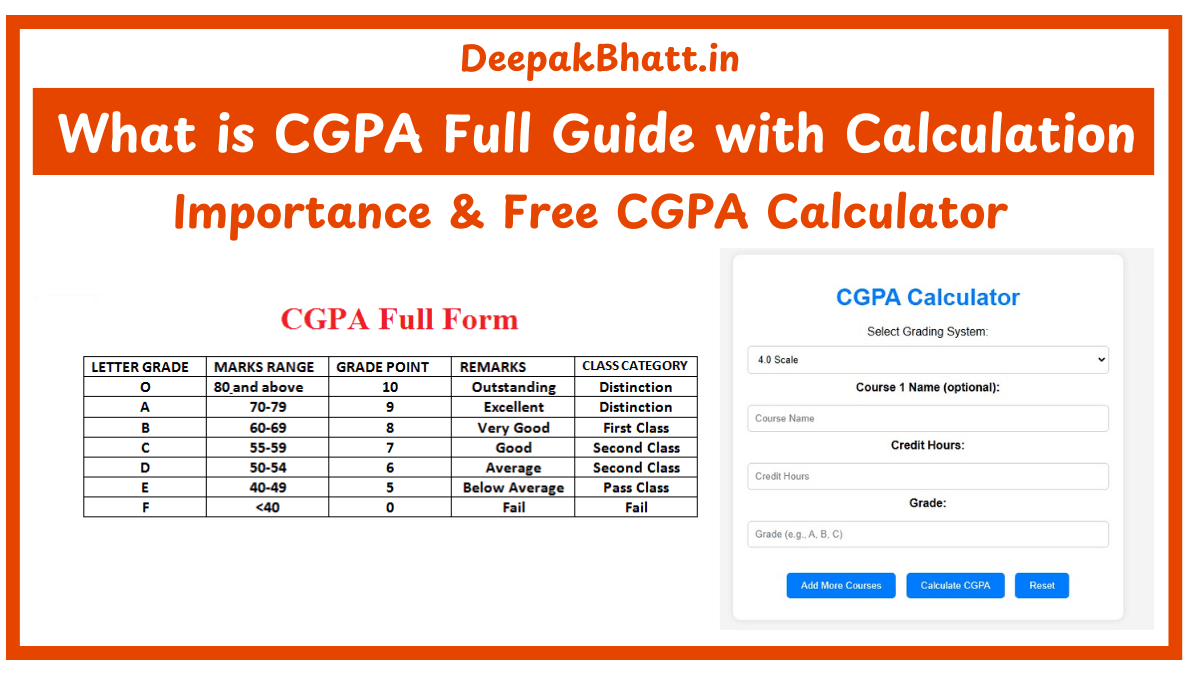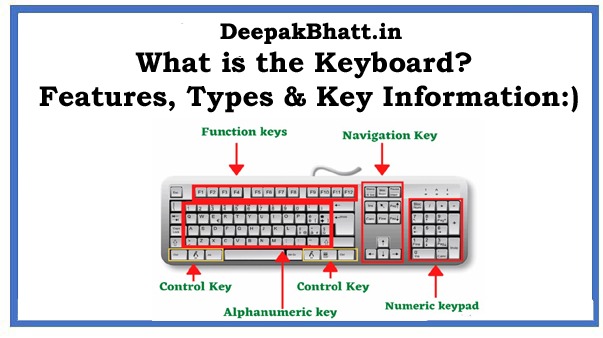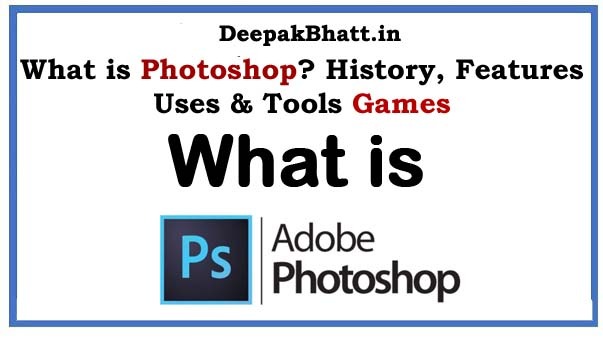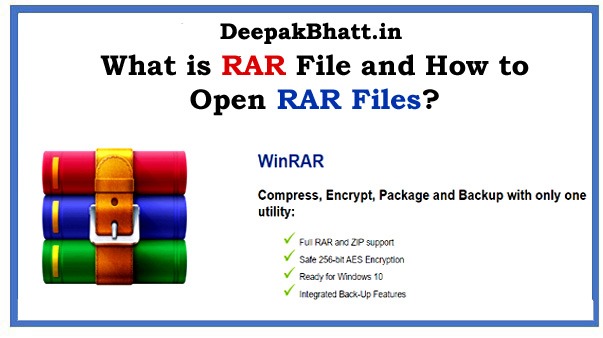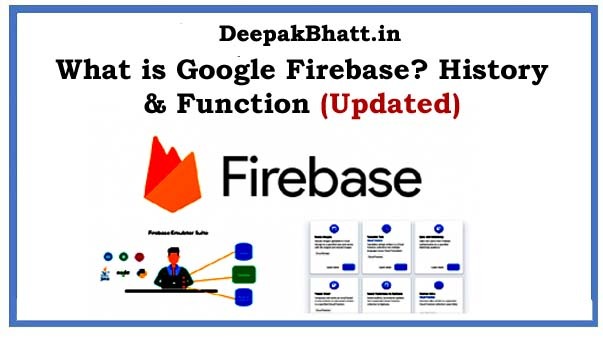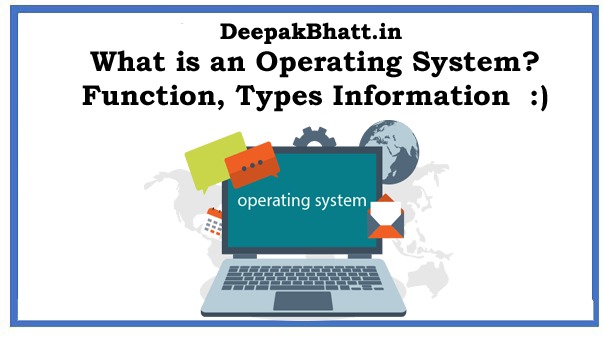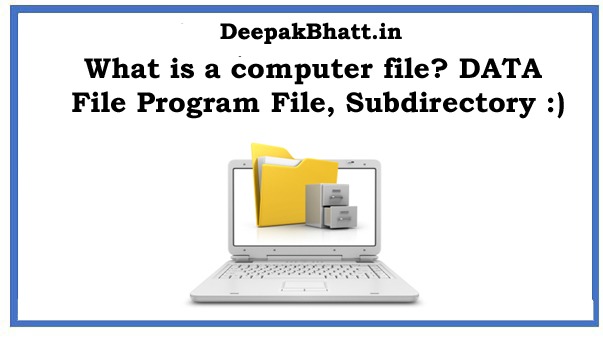Download Drivers fixing PC problems often involves ensuring that your drivers are up-to-date. Here’s a general guide on how to download and update drivers:
1. Identify the Problem:
First, determine which drivers are causing issues. You can do this by checking the Device Manager in Windows or using diagnostic tools.
2. Visit Manufacturer Websites:
Go directly to the website of the manufacturer of your PC or the specific hardware component causing the problem. For example, if it’s an issue with your graphics card, visit the website of NVIDIA or AMD; if it’s a motherboard issue, go to the manufacturer’s website (e.g., ASUS, MSI, Gigabyte).
3. Locate the Drivers Section:
Once on the manufacturer’s website, look for a “Support” or “Drivers” section. This is where you’ll usually find the necessary drivers for your hardware.
4. Select Your Product Model:
Navigate through the website to find your specific product model. This is important because drivers can vary between different models even within the same manufacturer.
5. Download the Drivers:
Locate the drivers relevant to your operating system (Windows 10, Windows 11, etc.) and download them. Make sure to download the correct drivers for your hardware and operating system version (32-bit or 64-bit).
6. Install the Drivers:
After downloading the drivers, run the installer files and follow the on-screen instructions to install them. Some drivers may require you to restart your PC to complete the installation process.
7. Windows Update:
Sometimes, Windows Update can also provide driver updates. You can check for updates through the Windows Update settings in your PC’s Control Panel or Settings app.
8. Driver Update Software:
If you’re not comfortable manually updating drivers, you can use third-party driver update software like Driver Booster, Driver Talent, or Snappy Driver Installer. These tools can automatically scan your system for outdated drivers and download/install the latest versions for you.