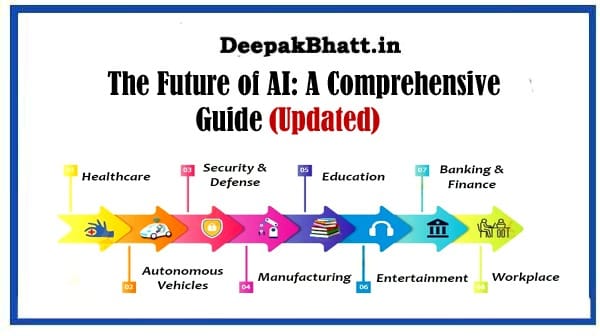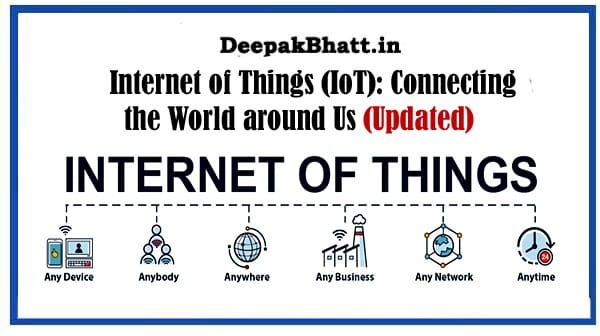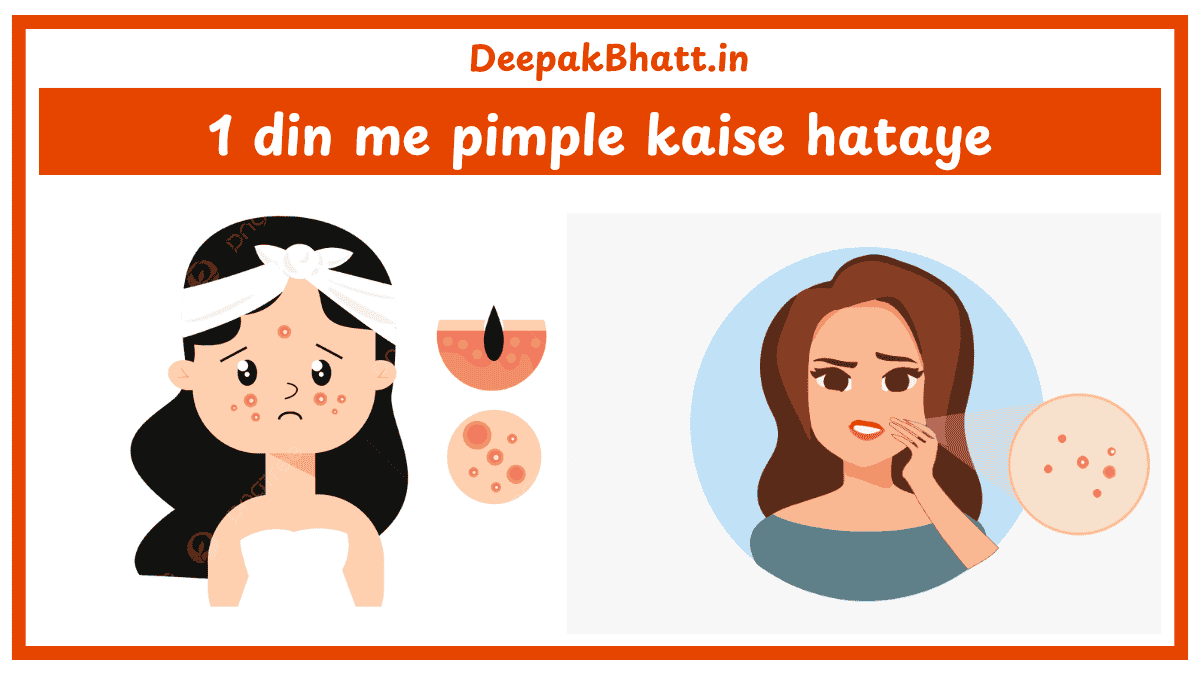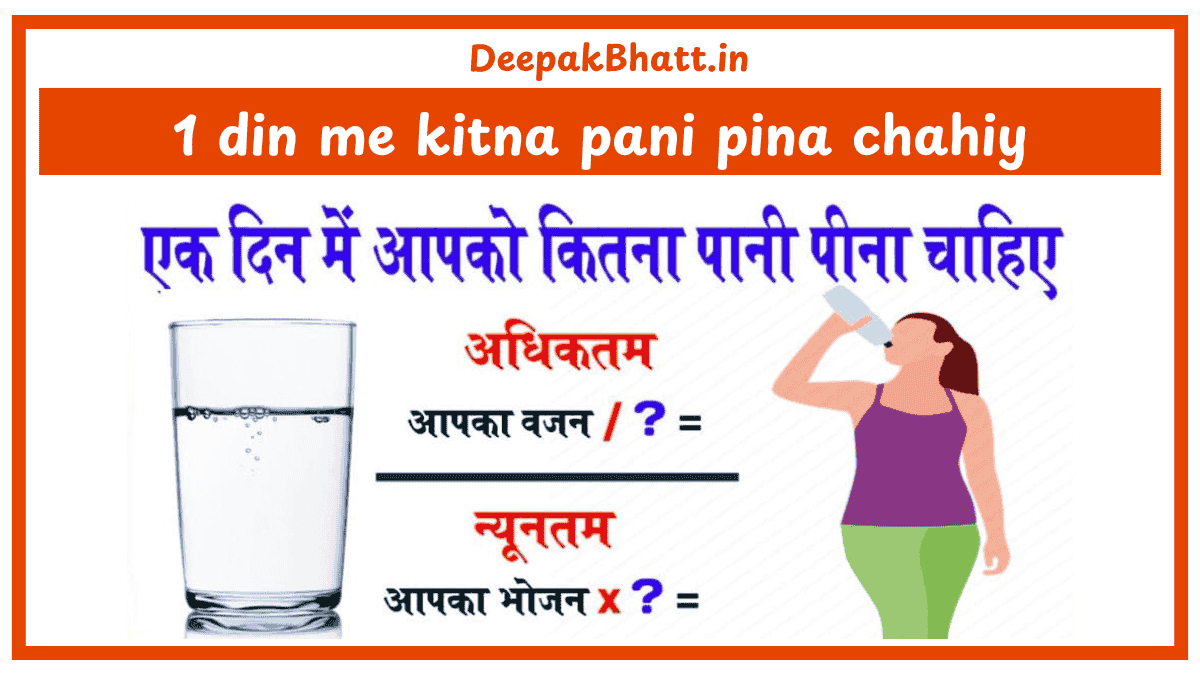How to Speed Up Your Computer Is your computer running sluggishly, taking forever to load programs, or constantly freezing?
Don’t worry; there are plenty of steps you can take to speed up your computer and improve its overall performance.
5G Technology: Power of Connectivity
- 1 How to Speed Up Your Computer
- 1.1 1. Update Your Operating System and Software
- 1.2 2. Remove Unnecessary Programs
- 1.3 3. Clean Up Your Disk
- 1.4 4. Disable Startup Programs
- 1.5 5. Increase RAM
- 1.6 6. Upgrade to SSD
- 1.7 7. Manage Browser Extensions
- 1.8 8. Run Antivirus Software
- 1.9 9. Defragment Your Hard Drive
- 1.10 10. Adjust Power Settings
- 1.11 11. Clear Browser Cache
- 1.12 12. Manage Virtual Memory
- 1.13 13. Keep Your System Cool
- 1.14 14. Hardware Maintenance
- 1.15 15. Upgrade Your Hardware
How to Speed Up Your Computer
In this comprehensive guide, we’ll walk you through various tips and tricks to optimize your computer’s speed and efficiency.
1. Update Your Operating System and Software
Keeping your operating system and software up to date is crucial for maintaining optimal performance.
Updates often include bug fixes, security patches, and performance enhancements that can help speed up your computer.
2. Remove Unnecessary Programs
Over time, your computer can accumulate a lot of unnecessary programs and applications that take up valuable disk space and slow down performance.
Take the time to uninstall any programs you no longer use or need.
3. Clean Up Your Disk
Regularly cleaning up your disk by removing temporary files, cached data, and unnecessary system files can free up space and improve performance.
Use built-in disk cleanup tools or third-party software to streamline this process.
4. Disable Startup Programs
Many programs are set to launch automatically when you start your computer, which can significantly slow down boot times.
Disable unnecessary startup programs to speed up the boot process and improve overall performance.
5. Increase RAM
Insufficient RAM can be a major bottleneck for computer performance.
Consider upgrading your RAM if you frequently experience slowdowns, as more RAM allows your computer to handle more tasks simultaneously.
6. Upgrade to SSD
Traditional hard disk drives (HDDs) can be a major performance bottleneck due to their slower read and write speeds.
Consider upgrading to a Solid State Drive (SSD) for faster boot times, quicker application loading, and overall improved performance.
7. Manage Browser Extensions
Browser extensions can add useful functionality to your web browser but can also slow it down if you have too many installed.
Disable or remove unnecessary extensions to improve browser performance.
8. Run Antivirus Software
Malware and viruses can wreak havoc on your computer’s performance and compromise your security.
Regularly scan your system with reputable antivirus software to detect and remove any threats.
9. Defragment Your Hard Drive
If you’re using a traditional HDD, regular defragmentation can help optimize file storage and improve performance.
However, this is less relevant for SSDs as they don’t require defragmentation.
10. Adjust Power Settings
Optimizing your computer’s power settings can help prioritize performance over energy saving. Adjust settings to ensure your computer is operating at its maximum potential.
11. Clear Browser Cache
Periodically clearing your browser’s cache, cookies, and browsing history can help improve browser performance and free up disk space.
12. Manage Virtual Memory
Virtual memory settings can impact overall system performance. Adjust settings to ensure optimal performance based on your computer’s specifications and usage.
13. Keep Your System Cool
Overheating can lead to thermal throttling, which reduces performance. Ensure proper ventilation and cooling to prevent overheating and maintain optimal performance.
14. Hardware Maintenance
Regularly clean your computer’s hardware components, such as fans and vents, to prevent dust buildup and maintain proper cooling.
15. Upgrade Your Hardware
If all else fails and your computer is still sluggish, consider upgrading hardware components such as the CPU, GPU, or motherboard for a significant performance boost.
By implementing these tips and tricks, you can effectively speed up your computer and enjoy smoother performance for all your tasks and activities.